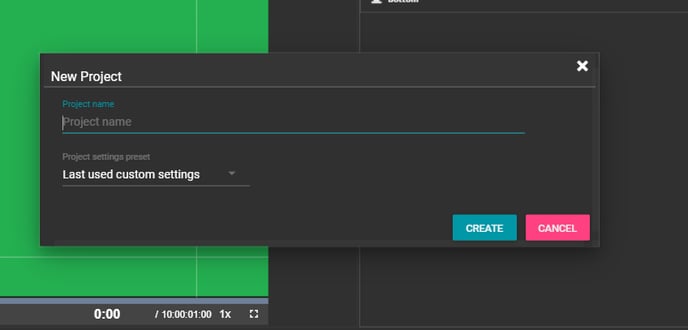Creating a project from the Project menu
When a user already has a project opened, there is no need to go back to the Tools page to create a new one.
To create a new project without going back to the Tools page click Project > New from within a project you already have open.
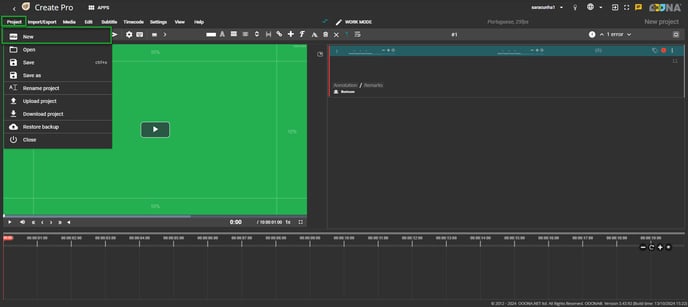
Enter the project name once the New project dialog opens.
Please note that project name is not a mandatory field. If a project name is not entered in this step, the project will be identified by the creation time and date. This can be changed later. Also, unless a subtitle file is imported, the name entered in this step will be the default name the project file will be exported with.
Select a saved preset as a template for your Project Settings from the drop-down menu, use the last used custom settings or define your own project settings later.
Click Create to initiate the project.