Several features are allowing you to spot and fix different types of errors in a subtitles file.
You can see all subtitle checks features under the Subtitle menu: Validation errors, Run checks, Run fixes and Spellcheck.

Validation Errors
Validation Errors runs on the fly and checks the subtitles for the following problems:
-
Subtitle overlaps with a previous or following paragraph:
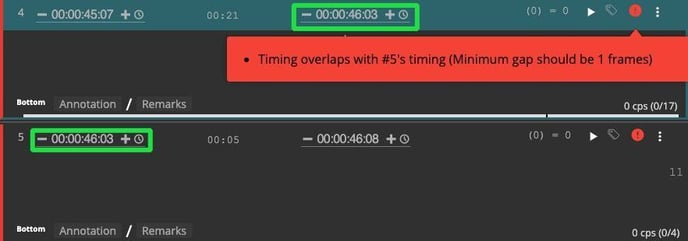
2. Lines that are longer than allowed in the project settings:
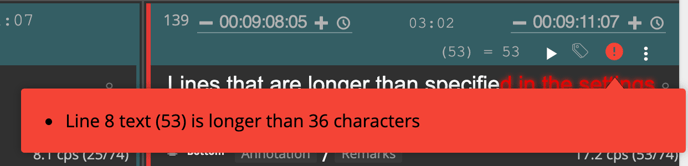
3. Subtitle duration is more or less than allowed in the project settings:

4. The number of lines in a subtitle exceeds the amount allowed in the project settings:
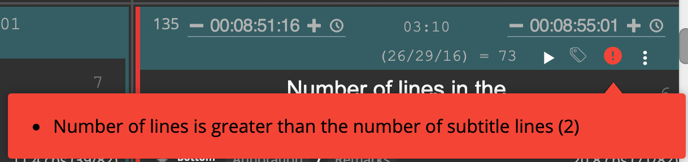
5. Subtitle is out of the timecode sequence.
To open the error log, click Validation Errors in the Subtitles drop-down menu.
Run Checks (available for the Pro tool only)
Run checks feature is created to look for various problems on demand. You may use one of the predefined sets or customize it for your specific needs.
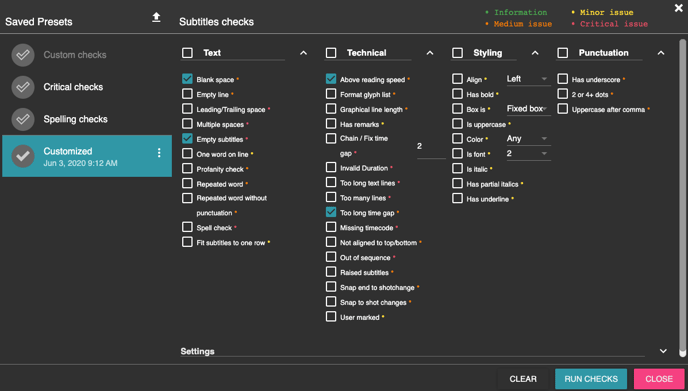
Here are the available parameters:
|
Parameter |
Description |
|
Parameter |
Description |
|
Blank space |
Check lines containing only spaces |
Empty line |
Check for empty lines |
|
|
Leading/Trailing space |
Check lines starting or ending with spaces |
Multiple spaces |
Check for multiple spaces |
|
|
Empty subtitles |
Check for subtitles with no text |
One word on line |
Check lines with only a single word |
|
|
Profanity check |
Check your text for bad and “dirty” words |
Repeated word |
Check for words repetition even if they are separated by punctuation |
|
|
Repeated word without punctuation |
Find repeated words only if they are not separated by punctuation
|
Spell Check |
Check your text for spelling errors and typos based on the project language dictionary |
|
|
Fit subtitles to one row |
Check for short lines that can be merged (except dialogs) |
Above reading speed |
Check for subtitles that are above the reading speed defined in the project settings |
|
|
Format glyph list |
Check your text against a selected format’s glyph list |
Graphical line length
|
Check for .890 graphical line length |
|
|
Has remarks |
Check if there are subtitles with remarks |
Chain / Fix time gap |
Checks if the gap between two consecutive subtitles is equal or greater than minimum, and less than the selected ‘chain’ value |
|
|
Invalid duration |
Check for subtitles with illegal duration |
Too long text lines |
Check for lines that are longer than allowed in the project settings
|
|
|
Too many lines |
Check for subtitles with number of lines exceeding the amount allowed in the project settings |
Too long time gap |
Checks if two consecutive subtitles have time gap longer than ‘maximum' specified in project settings |
|
|
Missing timecode |
Check for subtitles with no start or end |
Not aligned to top/bottom |
Check for subtitles not aligned to top/bottom |
|
|
Out of sequence |
Check for subtitles out of timing sequence, or the subtitle indexes are not in the order of appearance |
Raised subtitles |
Check for subtitles not aligned to the bottom |
|
|
Snap end to shot change |
Check for subtitles with out cue close to shot change but not snapped |
Snap to shot changes |
Check for subtitles close to shot change but not snapped |
|
|
Has bold |
Check if line contains bold text |
Box is |
Check if subtitle is boxed (select the desired type in the drop-down menu) |
|
|
Is uppercase |
Check if entire line is uppercase |
Color |
Check if subtitle has a certain color (select the desired color in the drop-down menu) |
|
|
Is font |
Check if subtitle line is set to font 1 or 2 |
Is italic |
Check if subtitle has an italic line(s)
|
|
|
Has partial italics |
Check if line contents partial italic text |
Has underline |
Check if line contains underline text |
|
|
Has underscore |
Check if subtitle contains “_”
|
2 or 4+ dots |
Check for 2, 4 or more successive dots |
|
|
Uppercase after comma |
Check for uppercase after a comma |
|
|

Clicking Run checks will open the log with detailed descriptions of the problems on the left side and error summary on the right side. Click Fix to mend the issue automatically when available.
Run Fixes (available in the Pro version only)
Run fixes feature looks for various problems on demand but, unlike Run checks, it also automatically fixes the issue when possible. 
Spellcheck
After running the Spellcheck feature, click on Fix next to the problem description to see the suggested corrections. Click Skip to go over the next issue:
.png?width=688&height=373&name=1736604b-bd9f-4296-ac22-fc90ab13ad1d%20(1).png)