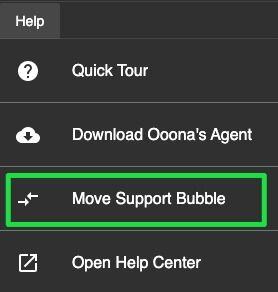There are five areas in the Toolkit workplace:
-
Menu and Toolbar (at the top);
-
Subtitle Table (on the right);
-
Video Player (on the left);
-
Document Preview Area (in the middle);
-
Timeline (at the bottom).
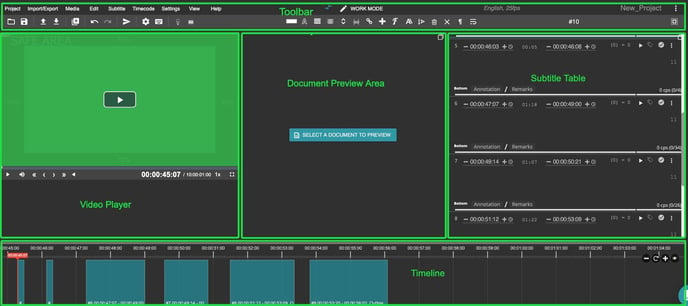
To make the Toolkit layout convenient for you, go to the View drop-down menu.
You can remove some of the areas from the workplace or add them as well as adjust the size of each component by dragging its border.

To configure your own layout, click Edit layout.
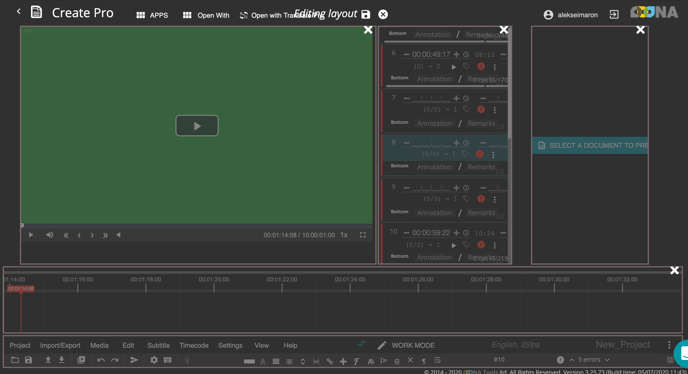
Arrange the areas as you need. Pull the lower right corner of an area to change its size. When you've finished, click the Save button at the top of the screen.
If you want to save your layout as a template, click Save layout in the View drop-down menu and give it a name. Now you can open your layout or export it as a file and send it to another user.
Also, you can move the support bubble to the other side of the screen in the Help drop-down menu.