Open Video/Audio File open media, load video stream URL, open link
In the Media menu, select Open Video/Audio File button.
This dialog allows opening a video or audio asset the user will be working with.
The available options are the following:
-
Browse your computer and open a media file from your computer’s hard drive*;
-
Load a video from a URL (e.g. paste an S3 or YouTube link);
-
Select a media file saved in your Dropbox;
-
Load an empty video (green screen)
-
When uploading a video/audio file from the computer’s hard drive, the Pro version (with OOONA Agent installed) will automatically generate audio waveform and shot-change data, and will prompt a dialog box asking if the user desires to change FPS settings on the project if they do not match the video’s FPS.
Before closing the dialog, make sure that you have correctly set the Media start timecode (e.g. 01:00:00:00 or 10:00:00:00), so that it corresponds with the video’s embedded or burnt-in timecode.
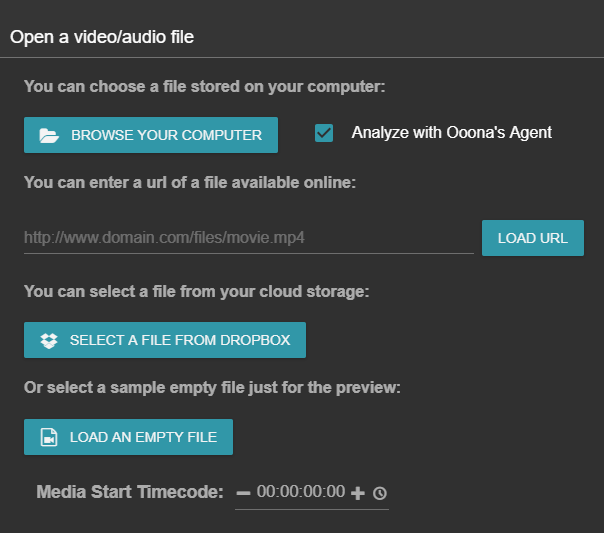 Did this answer your question?
Did this answer your question?