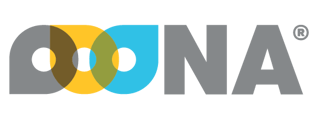The “Preset range” functionality enables you to save your commonly used searches ( “Change range”) as “Preset ranges” and easily apply them without having to select all search parameters each and every time you navigate to the page.
Introduction
The “Preset range” functionality enables you to save your commonly used searches ( “Change range”) as “Preset ranges” and easily apply them without having to select all search parameters each and every time you navigate to the page.
Preset ranges are saved separately for each page except for the various tabs in the Sales dashboard pages which use the same preset ranges:
Saving a “Preset range”
Start by creating a range:
-
Click the “Change range” button (fig 1).
-
Select the parameters of a common search you perform (fig 2).
-
Click “Apply” (fig 3).
-
Once the results on your screen are filtered according to the selected parameters, the search can be saved as a preset range.
To save the current search as a preset:
-
Click “Preset range” (fig 1).
-
Give the range a descriptive name (fig 2).
-
If you want this search to be auto-applied when you navigate to this page - set the “My page default” switch to “ON” (fig 3).
If “My page default” is set to “Off” , the search will be applied only after selecting it from the list of “My personalized Grid range/s”. -
Click “Add to my personalized range” to save your search as a preset (fig 4).
Once saved, the search will be available for selection in the “My personalized Grid range/s” pull-down menu (fig 5).
Multiple searches can be saved according to what you need to see
Applying a “Preset range”
To apply a “Preset range”:
-
Navigate to the required page.
-
Click “Preset range” (fig 1).
-
Select the required “Preset range” from the list of personalized grid ranges (fig 2)
Once a preset range is applied, the “Preset range” button will turn orange to indicate that filtered results are being displayed.
Making changes to an existing “Preset range”
To make changes to an existing preset range:
-
Click “Preset range” (fig 1).
-
Select the saved search you need to change from “My personalized Grid range/s” pull-down menu (fig 2).
-
Close the “Preset range setup” page (fig 3).
-
Click “Change range” (fig 4) to open the Change range page and make the necessary changes (fig 5)
-
Click Apply (fig 6).
-
Click the “Preset range” (fig 7).
-
Click “Update my current range” (fig 8) to save the changes you made to the range to the selected preset.
-
Click “Close”.
Deleting a “Preset range”
To delete a “Preset range”:
-
Click “Preset range” (fig 1).
-
Select the personalized range you want to delete from the pull-down menu (fig 2).
-
Click “Delete my range” (fig 3).
To revert back to seeing full unfiltered results, click “Reset to default range” (fig 4):