Source and target languages can be customized in OOONA manager so that only relevant languages will be available on order creation and on additional actions.
Sections in this article:
- Deactivating languages that are not in use
- Activating an inactive language
- Adding a new language
- Editing an existing language
- Enabling assignment of resources to a newly created or activated language
Deactivating languages that are not in use
From: Administrator > Tables > Language tables
Click the “Active” button of the languages you want to deactivate
Once deactivated, the “Active” button will turn orange
Activating an inactive language
From: Administrator > Tables > Language tables
Click “Show inactive languages"
Click the “Active” button of the languages you want to activate
Once activated, the “Active” button will turn green
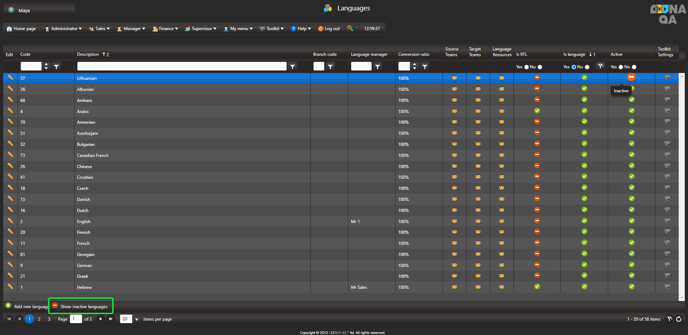
Adding a new language
Checking the inactive languages before adding a new one
From: Administrator > Tables > Language tables
Before adding a new language, make sure to also review the inactive languages.
The system will not enable adding the same language twice. Unique description is required.
Click “Show inactive languages”
If available but inactive, click the “Active” button to activate the language.
Adding a new language
Click “Add new language”
Enter the language name in the description field
Click “Save and close”
Editing an existing language
From: Administrator > Tables > Language tables
Click “Edit”
Enter the new description
Click “Save and close”
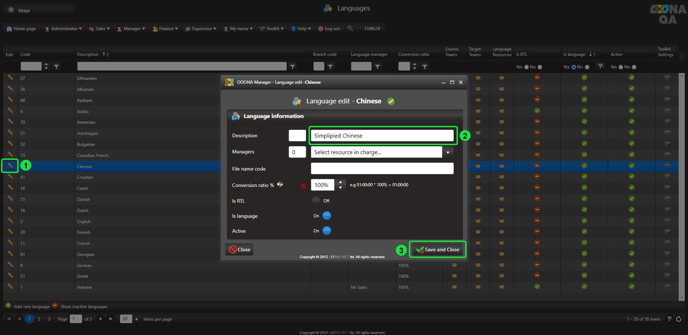
Enabling assignment of resources to a newly created or activated language
From: Administrator > Tables > Language tables
When adding or activating languages, make sure to select the resources that can be assigned to tasks of this language.
This can be done directly from the languages page as follows:





