The customer budget functionality makes it possible to deduct billing items from a customer provided budget or PO
Overview
The customer budget functionality makes it possible to deduct billing items from a customer provided budget or PO and to keep track of the amounts left in them.
A customer budget can be created at the customer or consolidated account level.
It's also possible to specify to what product or language it can be applied.
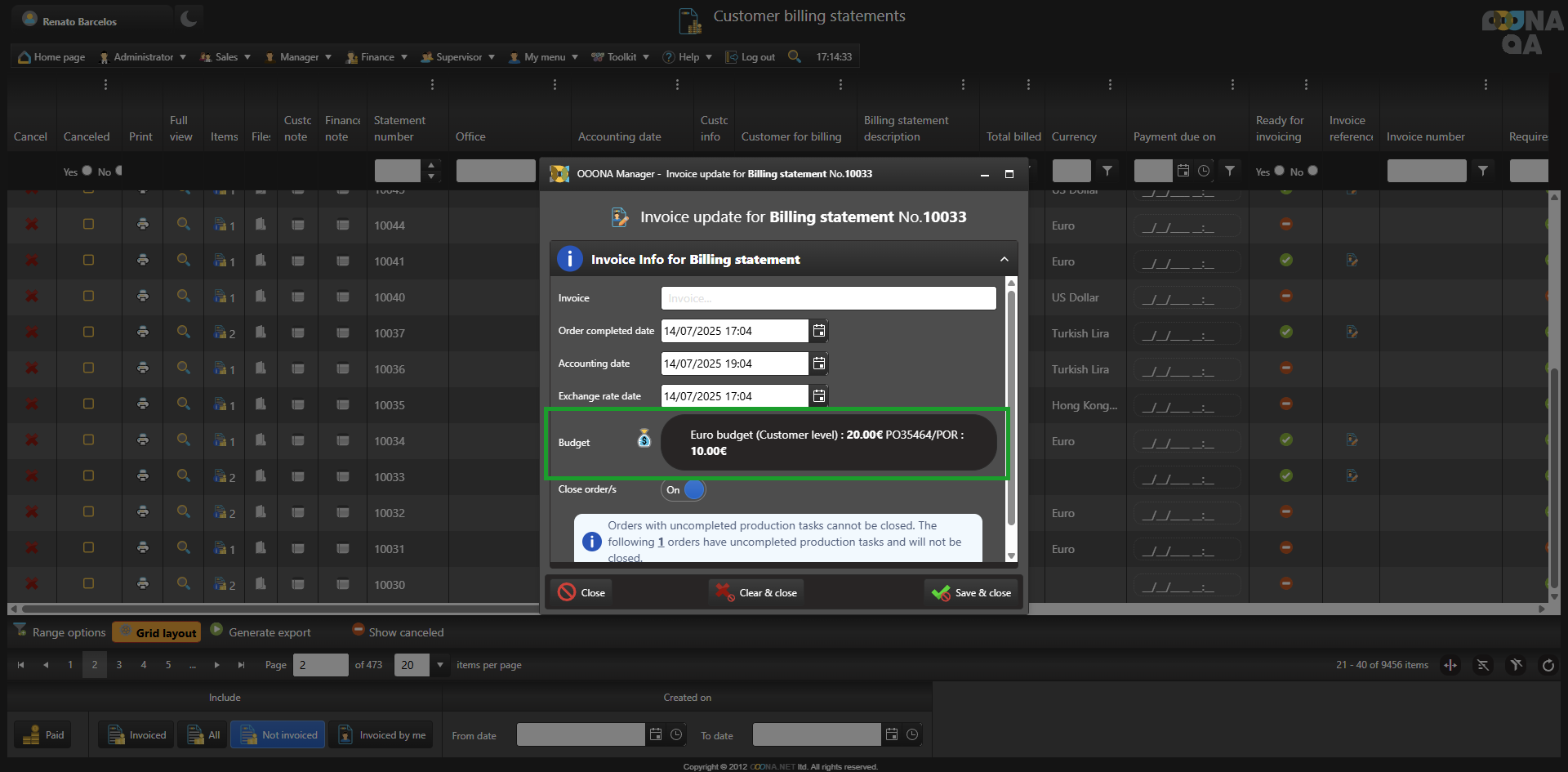
Creating a budget
Customer budgets can be created from either customer or consolidated account profiles.
If a budget is created for a consolidated account, it will be available to all customers within that consolidated account.
Budgets can be created or managed from Manager > Rolodex tables > Customers OR Consolidated accounts > Edit > Budget.
From this page, new budgets can be created from the "Add new" (1) button, and existing ones edited from the "Edit" column (2).
After clicking on "Add new", the following information will need to be provided:
1. Description - the name of the budget being added for identification
2. Currency - which currency should be used for this budget
3. Budget - the total amount contained in the budget in the selected currency
4. Product - which product this budget can be applied to (if relevant)
5. Language - which language this budget can be applied to (if relevant)
Once done, click on "Save & close" (6) to add the budget to the customer/consolidated account.
Deducting from a budget
If a budget has already been created, it can be applied to a billing statement from Finance > Billing > Billing statements > Invoice reference(1), by using the "Budget" icon (2).
Please note that the "Invoice reference" button is only available after marking the statement as ready for invoicing.
This popup will show a dropdown menu from which a budget can be selected (1).
Only budgets in the same currency as the billing statement will be available for selection.
Once a budget is selected, the total amount of the budget (2), the amount spent so far (3) and the remaining amount (4) will be displayed.
If the selected budget is language and/or product specific, this information will also be displayed (5).
Additionally, when selecting a language/product specific budget, the listed billing items will be filtered to only show items to which the selected budget can be applied (6).
Once a budget is selected, it can be applied to selected items using the "Deduct from budget" column (7), or to all items on screen using the "Deduct all from budget" (8) option at the bottom of the page.
After deducting from the budget, the "Amount spent" and "Remaining amount" fields (9) will update to reflect the change.
An item can only be deducted from a budget if it has enough remaining amount to cover the amount due of the selected item.
Both actions can also be undone through the "Allocate to budget" column (10) or the "Allocate all to budget" option (11) at the bottom of the page.
Once the selection is done, closing the page will update the invoice reference popup to indicate which budgets were used, and the amount deducted from each of them.
At this point, an invoice number can be added for future reference and the billing statement saved normally.








