Sections in this article:
What is a custom field?
The Custom field is a customizable pull-down field in orders.
The custom field is available on the following pages:
-
Sales dashboard > Orders page/Tasks page
-
My Tasks page/Pool tasks page/Tasks completed page
-
Monthly/Resource report pages
-
Invoice summary page
-
Task price report page
This field can be used to enter any value that is not currently available in OOONA manager.
For example, OOONA manager currently doesn’t have a field to enter the “Network” value in. If the “Network” value is required you can use the Custom field for this purpose.
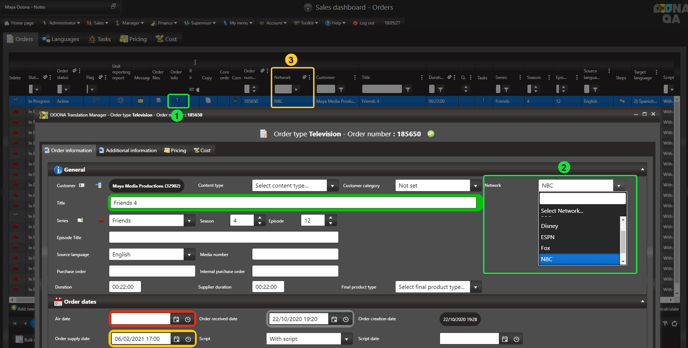
Setting up the Custom field
Activation
First, you must activate the Custom field functionality in the system.
From: Administrator > Web administrator > Configuration > Settings > System preferences section > Show custom fields switch
Adding preset values to the Custom field’s pull-down menu
Go to: Administrator > Tables > Custom field
Click “Add Custom field” (fig 4):
Enter the required value in the “Description” field and click the green ✓ to save:
Repeat the process to enter all required values:
Changing the Custom field’s name across the system
Please note that, once changed, all instances of the name in the system will reflect the change, including the name of the menu item under Administrator.
Now that all the values are set, the next step is to change the name of the Custom field. Currently, on all pages, it’s still named Custom field and we want to change it to “Network”:
To change the Custom field’s name, go to: Administrator > Web administrator > Name conventions > Custom field
Change to the required name. For example, Network (fig 4)
Click Save & Close (fig 5)
Log out of the system to implement the changes (fig 6)








